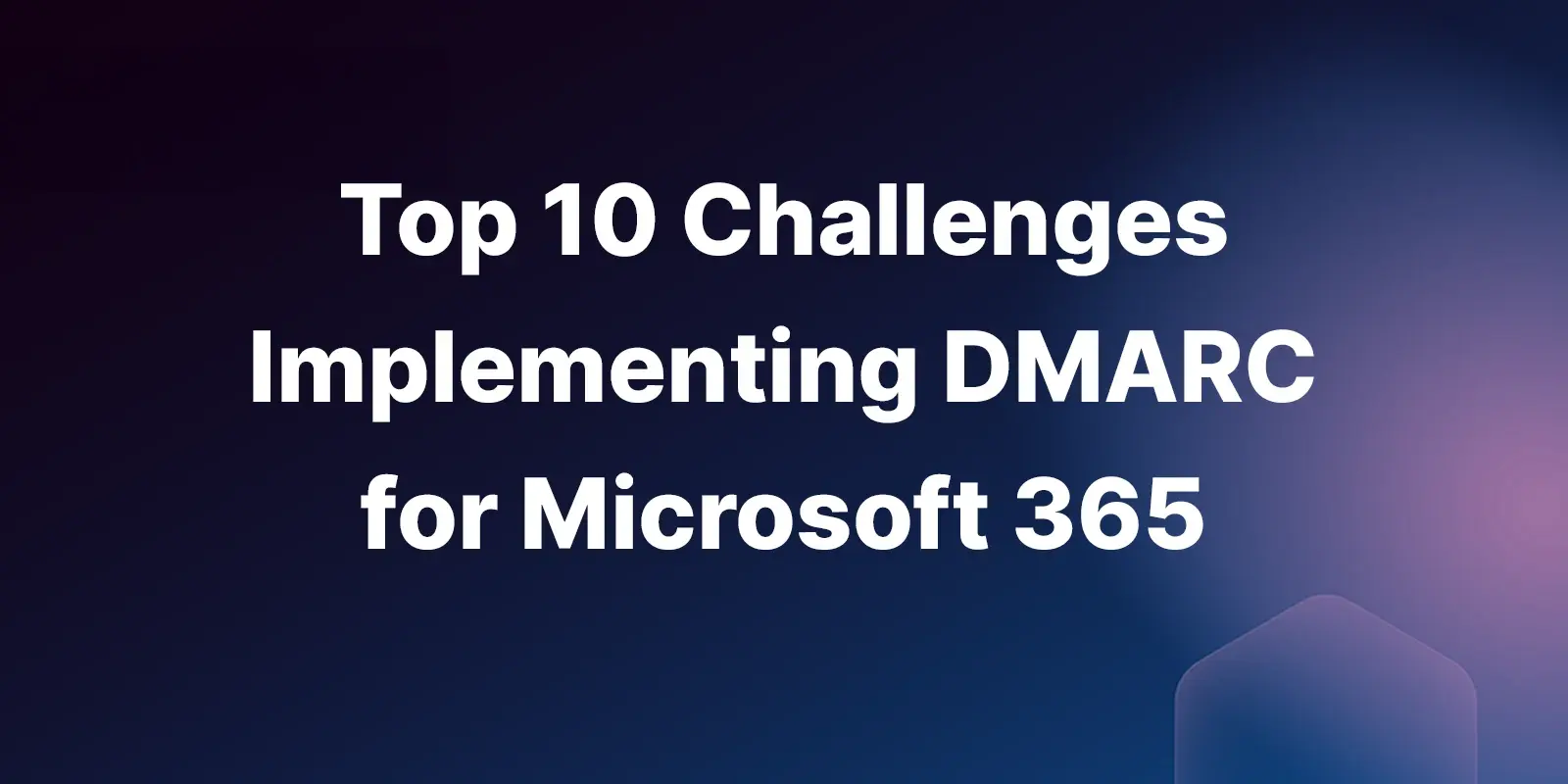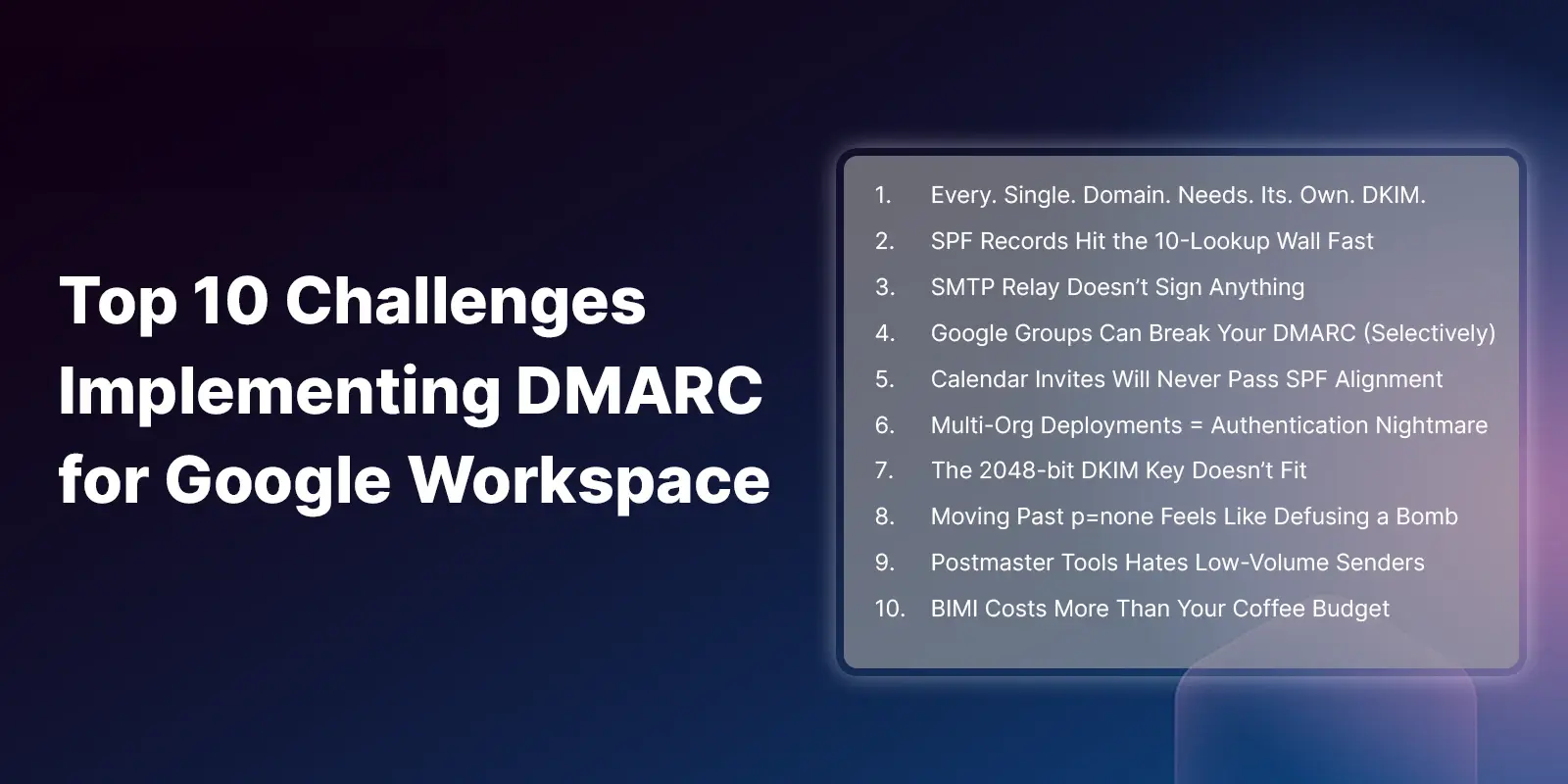Table of Contents
DMARC isn’t hard. It’s just not obvious.
It's is a powerful tool for preventing domain spoofing and phishing...but implementing it in Microsoft 365 isn't as simple as flipping a switch. Below are the real-world challenges M365 admins face, drawn from messy inboxes, broken marketing emails, and late-night support tickets.
1. DKIM Isn't Automatic for Your Domain
Just because you're using Microsoft 365 doesn't mean DKIM is working. Microsoft only auto-signs messages from its onmicrosoft.com domain. For your custom domain, you need to manually publish DKIM CNAME records and enable signing in the Defender portal or via PowerShell. Most admins don't realize this until DMARC reports start showing failures.
Microsoft tip: If both DKIM and SPF pass (and align), Microsoft gives priority to DKIM when evaluating DMARC. It's more resilient to relays and forwarding, and worth getting right first.
Quick fix: In the Microsoft 365 Defender portal, go to Defender portal → Email & collaboration → Policies & rules → Threat policies → DKIM and publish the required CNAME records (selector 1/2) to your public DNS zone.
2. SPF Record Confusion (and Breakage)
Your SPF record needs to include spf.protection.outlook.com; but that gets forgotten when third-party senders (like CRMs or marketing tools) are added. Worse, admins often overwrite their SPF record instead of appending, breaking Microsoft's alignment in the process.
Quick fix: Your SPF record should look like: v=spf1 include:spf.protection.outlook.com include:_spf.salesforce.com ~all (adding other services as needed). Never have multiple SPF records, combine them into one.
3. DMARC Visibility? What Visibility?
Microsoft doesn't provide native DMARC dashboards, alerts, or analytics. If you're not parsing aggregate reports (RUA) with a third-party tool, you're flying blind. You won't know what's working or failing until angry users start asking why email is bouncing.
Quick fix: Start with a basic DMARC policy like rua=mailto:dmarc@yourdomain.com to collect reports. Look for DMARC management solutions (ahem...like Ironscales DMARC Management) that give you human-readable reports without all the parsing headaches, because nobody has time to decode XML files manually.
Microsoft's New Enforcement Reality
Microsoft began enforcing DMARC on May 5, 2025 (see announcement here) for domains sending 5,000+ messages/day to consumer Microsoft addresses (Outlook.com, Hotmail, Live.com).
Previously, Microsoft used "oreject" (override reject), a legacy behavior where failing messages went to Junk folders even with
p=rejectpolicies. That passive approach is dead and buried.
Today's reality: If a message fails both SPF and DKIM authentication, Microsoft immediately rejects it with:
550 5.7.515 Access denied, sending domain [SendingDomain] does not meet the required authentication level.
The minimum bar: Microsoft requires at least p=none DMARC policy with SPF or DKIM alignment for bulk senders. If your authentication doesn't pass and align, your emails won't reach consumer Microsoft inboxes.
Note: 5,000 emails is easier to hit than you think: It's not just your marketing blasts. Count transactional emails (password resets, invoices), notification emails (alerts, reports), and emails sent by SaaS platforms on your behalf. A single campaign plus daily business operations can push you over the threshold.
4. SPF Lookup Limit Headaches
Microsoft's include statement spf.protection.outlook.com) counts as one DNS lookup, but add a few more services and you'll quickly hit the 10-lookup SPF limit. With multiple marketing tools, CRMs, and business platforms, suddenly your perfectly valid senders are failing, and you're scrambling to flatten SPF records.
Huh? Did you ask "What's SPF Flattening"? I got you...
SPF flattening converts include: statements into direct IP address entries to reduce DNS lookups. Instead of your SPF record telling receiving servers to "go look up what IPs Salesforce uses," flattening lists those actual IP addresses directly in your record. It's a workaround for the 10-lookup limit that trades convenience for reduced DNS queries. If you want to learn more, we have a great in-depth article on SPF Flattening here.
How to flatten your SPF records manually:
- Identify your includes: List all
include:statements in your current SPF record - Resolve each include: Use
nslookupordigto find the actual IP addresses behind each includedig txt spf.protection.outlook.comreturns the IPs Microsoft usesdig txt _spf.salesforce.comshows Salesforce's current ranges
- Replace includes with IPs: Convert
include:_spf.salesforce.comtoip4:136.147.0.0/16 ip4:166.78.0.0/16(example) - Test your new record: Verify it doesn't exceed 10 lookups and validates correctly
The problem with this "fix"... IP addresses change, what works today breaks next month when a service updates their ranges.
The better approach...DMARC management services (like our service) automatically host and flatten your SPF records, updating IP ranges when providers change them, so you don't have to manually chase down every vendor's infrastructure changes.
5. SMTP Relay from Devices Causes Failures
Printers, scanners, and line-of-business apps that send email through Microsoft's SMTP server often fail SPF or DKIM. The fix? A properly authenticated connector and a licensed mailbox. But admins frequently miss this, and DMARC starts rejecting those messages.
Quick fix: Set up an application connector in Exchange Admin Center with proper authentication. Alternatively, use a service account with an assigned license and configure devices to authenticate via SMTP AUTH on port 587.
6. Shared Mailboxes Create Alignment Mysteries
Messages sent on behalf of shared or delegated mailboxes sometimes fail DKIM or SPF checks, even if technically valid. These quirks are hard to diagnose without deep header analysis, and they rarely show up until you move from monitoring to enforcement.
DMARC reminder: A message passes DMARC if either SPF or DKIM passes and aligns. Both don't need to work, just one. But if both fail, DMARC fails too.
Quick fix: Test shared mailbox scenarios during your p=none monitoring phase. Use message header analysis tools to verify that either SPF or DKIM shows "PASS" and proper alignment before moving to enforcement.
7. Subdomains Are an Easy Miss
DMARC applies to subdomains by default unless you override it. If your org uses alerts.company.com or events.company.com to send email, those need their own SPF/DKIM attention. Microsoft doesn't alert you to this (so it's easy to miss).
And if you're using strict alignment, a subdomain must match exactly.
mail.example.comwill not align withexample.com.
Quick fix: Audit all subdomains that send email. Either configure SPF/DKIM for each subdomain, or create explicit DMARC policies for subdomains that don't send mail: v=DMARC1; p=reject;
8. DNS Delays and Bureaucracy Slow You Down
Implementing DMARC means frequent DNS updates, SPF, DKIM, DMARC, and even SPF flattening. But if your DNS is managed by a different team or a slow external provider, delays and change management friction can kill momentum fast.
Quick fix: Get DNS access or build a relationship with your DNS team early. Prepare all DNS changes in advance and batch them together. Consider automating DNS updates with an API-driven service if you have frequent changes.
9. No Support for Forensic (RUF) Reports
Microsoft 365 supports sending aggregate reports (RUA), but doesn't support forensic (RUF) reports that show you the actual content or headers of failed emails. If you're chasing down spoofing attempts or advanced threats, this is a major blind spot.
10. Fear of Breaking Email (and Getting Blamed)
The final move, from p=none to quarantine or rejectis scary. Admins worry about blocking exec emails, invoices, or vendor replies. And let's be honest: when something breaks, the DMARC policy gets blamed before the real root cause is investigated.
It's like the reverse of "it's DNS, it's never DNS" except this time it's "it's DMARC, it's definitely DMARC" (even when it's actually a misconfigured connector or someone fat-fingering an SPF record).
Quick fix: Move gradually through policies (p=none → p=quarantine → p=reject) and use the pct= parameter to test with small percentages first (e.g., pct=10). Document your process and have a rollback plan ready. Seriously, document this stuff.
Yeah, so...that's my Top 10
DMARC isn't new, but Microsoft's enforcement posture makes it urgent, especially if you send bulk email to consumer Microsoft addresses (FWIW, I think they will be lowering that threshold from 5k to 2.5k or 1k sooner than folks think). The enforcement is live, and emails are already being rejected.
The TL;DR
- DKIM is not only kinda enabled by default in M365
- Microsoft now rejects failing DMARC (May 2025 update)
- SPF alignment is fragile if you hit the 10-lookup limit
- Visibility is key,
p=noneisn’t enough - Forwarding, shared inboxes, devices = gotchas
The good news? You don't need to solve everything overnight. But you do need visibility, especially into which services are sending on your behalf and whether they pass and align.
Insert Shameless Plug Here
Of course, you can skip all the headaches (and my sketchy tips) by using our DMARC Protection service. We host your SPF, DKIM, DMARC, and BIMI records, flatten your SPF automatically, and you’ll never have to log into DNS again (or beg the DNS gatekeepers for “just one more change”).
You’ll also get real reporting like geo threat maps, dashboards, and forensics, not another pile of XMLs to decode.
You can learn more about it on our DMARC solution page, and you can take a self-guided product tour.
Frequently Asked Questions
What is DMARC and why should Microsoft 365 organizations implement it?
DMARC stops spoofing and phishing by verifying that a message really came from your domain. For Microsoft 365 tenants it’s essential because it protects the brand, boosts deliverability, and is now enforced by the major mailbox providers. Microsoft already rejects any message that fails both SPF and DKIM, so correct alignment isn’t optional.
How long does a full DMARC rollout take in Microsoft 365?
| Week | Milestone |
|---|---|
| 1–2 | Enable DKIM in Microsoft 365 Defender and publish selector CNAMEs per domain |
| 3 | Fix/merge SPF records and validate connectors |
| 4–8 | Monitor with p=none and parse reports |
| 9–10 | Move to p=quarantine (pct=10→50 %) |
| 11–12 | Flip to p=reject with gradual pct increases |
Single-domain orgs can finish in ~4 weeks; complex, SaaS-heavy setups take longer.
Why do sub-domain emails still fail DMARC?
DMARC cascades from the parent domain, but SPF and DKIM must still align. If alerts.marketing.company.com lacks matching SPF/DKIM, DMARC fails even though the parent policy exists. Publish SPF/DKIM for every sending sub-domain, or block unused ones with v=DMARC1; p=reject;.
Microsoft 365 vs Google Workspace, what’s different?
| Area | Microsoft 365 | Google Workspace |
|---|---|---|
| DKIM | One-click enable per domain | Manual key-gen per domain |
| Admin UI | Centralized in EAC / Defender | Split across multiple screens |
| Sub-domains | Less obvious warnings | UI shows explicit alerts |
| Connectors/relay | More flexible and easier to break auth | Simpler but limited |
How do Microsoft 365 connectors impact DMARC?
Connectors can strip auth headers, modify content after DKIM signing, or change the envelope sender. Enable header preservation (Set-Connector -HeaderPreservation Enabled) and confirm ARC-Seal, DKIM-Signature, and X-MS-Exchange-Organization-AuthAs survive each hop.
Can I use relaxed alignment in Microsoft 365?
Yes, Microsoft defaults to relaxed. Set aspf=r; adkim=r if you want sub-domains to align with the parent domain more easily.
Why does DKIM signing fail intermittently?
-
Key-rotation lag
-
Hybrid senders versus cloud transport
-
Connectors tampering with headers
-
Incorrect CNAMEs
Check that your selector CNAMEs follow Microsoft’s format exactly and monitor success rates with Message Trace.
What SPF record does Microsoft 365 require?
v=spf1 include:spf.protection.outlook.com -all
Add third-party senders with include: or ip4: blocks, but stay below the 10-lookup limit (Microsoft’s include burns ~2–3 lookups).
How do I handle DMARC for shared mailboxes?
Use Send As (not “Send on Behalf”) so the From domain matches the DKIM domain. Shared-mailbox traffic still originates from Microsoft 365, so SPF passes once DKIM is enabled.
Recommended pct schedule for safe rollout
| Stage | Policy | Duration |
|---|---|---|
| 0 | p=none |
≥ 2 weeks |
| 1 | p=quarantine; pct=10 |
1 week |
| 2 | p=quarantine; pct=25 |
1 week |
| 3 | p=quarantine; pct=50 |
1 week |
| 4 | p=quarantine; pct=100 |
2 weeks |
| 5 | p=reject; pct=10 then +10–20 % weekly |
Monitor failures via Message Trace before each bump.
Why are my mail-flow rules breaking DMARC?
Disclaimers, header rewrites, or post-signing edits invalidate DKIM; redirects can break SPF. Apply modifications before signing or accept that some automated changes will fail DMARC.
Explore More Articles
Say goodbye to Phishing, BEC, and QR code attacks. Our Adaptive AI automatically learns and evolves to keep your employees safe from email attacks.

/Concentrix%20Case%20Study.webp?width=568&height=326&name=Concentrix%20Case%20Study.webp)




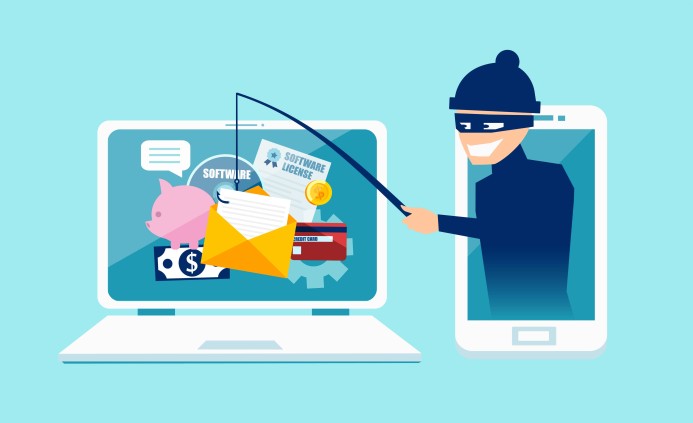

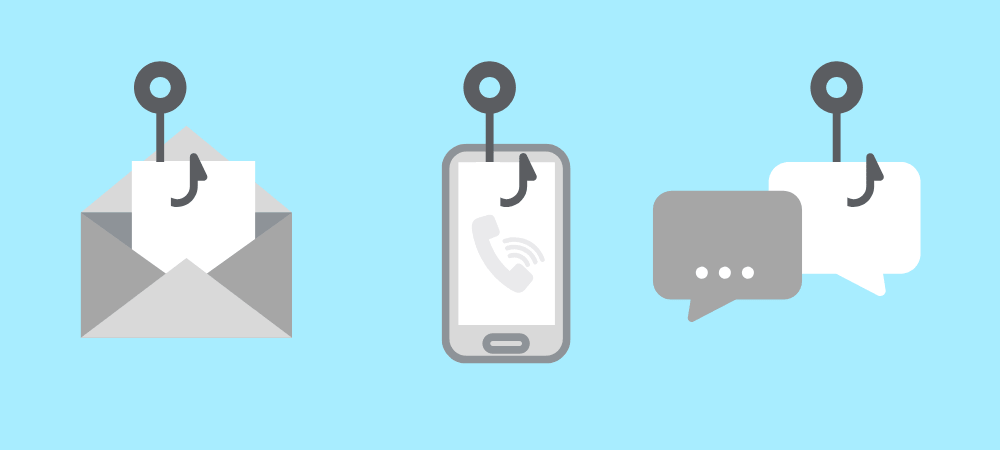
.webp?width=100&height=100&name=PXL_20220517_081122781%20(1).webp)